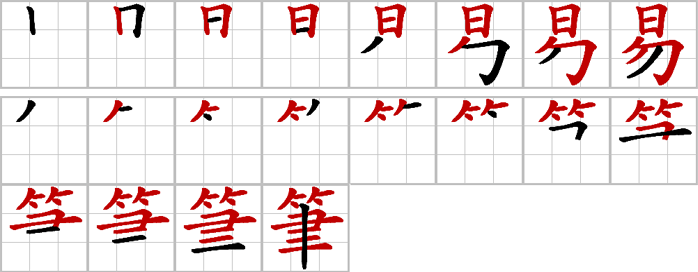|
eStroke v1.32 Release Notes - 10th March 2008
- Mulitlingual User Interface in English, Traditional Chinese and Simplified Chinese.
- Remove unwanted artifacts in 2D stroke animation resulting in nicer graphics.
- Minor Bug Fixes.
eStroke v1.31 Release Notes - 1st March 2008
- Added an Annotation feature.
- Copy/Paste onto the Annotation screen or Open a Unicode text file to annotate.
- Move mouse over text to get annotation.
- Select phrase to add or overwrite annotation in Dictionary.
- Read Text or Selection.
- Reading synchronized to highlighted text.
- Sequence can now be saved to file.
- Can save individual stroke in addition to whole sequence.
- Directory is specified via Preference.
- Use English definition from CCDICT instead of Unihan.txt before. This appears to give better English definitions and in many cases associate definitions with Pinyin.
eStroke v1.30 Releases Notes - 1st January 2008
This is a major release.
- The Animation screen can now be split into multiple rows and columns enabling animation of multiple characters at the same time.
- eStroke can now print worksheet for handwriting practices or for handouts.
- Stoke Animations and Worksheets can be saved to or loaded from files.
- Radicals can be copied via CTRL 'R' and paste to Microsoft WORD. However, you will need to install eStroke.ttf and select the eStroke font in order to see the radical.
- You can bring up a list of previous entered character or phrases via CTRL 'H' (History).
- There are better navigations and flexibility in the 3D rotating character annimation.
- CTRL 'A' (animation) will bring up a list of animations that you have previously generated.
- You can now generate more than one animation for single or multiple characters.
- If a character or phrase has more than one animation, you can use the spin control to navigate amongst the corresponding animations. Alternative, you can use the up or down arrow keys to navigate through all the animations.
- Pressing the DELETE key during animation will prompt you to delete the animation.
- Animated GIF
- One animated gif is done for the whole phrase, instead of one per character as done previously.
- A Caption frame will be generated if you select it in Preference->Sequence.
- Plan
- Border and Grid colors can be specified separately.
- Border and Grid width can be specified separately.
- Sequence
- Added a Show Final check box to generate one additional sequence with the final color in the case when Change Color is selected.
- The sequence will be generated on a character-by-character basis even for multiple rows and columns.
- The thickness of the border is now uniform throughout the sequence. Previous, the border within the sequence is twice the width of the enclosing border.
- You can specify the character orientation for multiple rows and columns, horizontal, vertical, left to right or right to left. The orientation applies only to the character animation, the worksheet will still be generated in the default orientation, i.e. horizontal, left to right.
eStroke v1.26 Release Notes - 12 Oct 2007
- The following changes were made to Sequence generation
- Added Pinyin, Zhuyin and Jyutping Caption options. If selected, the corresponding phonetics will be included in the caption of the generated sequence.
- Added a Uniform option such that the generated sequence will be split balance uniformly across rows.
- Selecting Custom in Preference->Strokes now reverts the Stroke Setting to previously save setting.
- Fixed a bug associated with viewing animated GIF on Microsoft Powerpoint 2003
eStroke v1.25 Release Notes
- You can now resize eStroke to any size on the screen. This will come in handy if you need to
-
show eStroke in a classroom environment without a projector or
- produce good quality animated GIF at a specified size without the need to resize from the original size.
- You can also specify the Animation size.
- The default animation size has been set to 256x256 instead of 250x250 previously.
eStroke v1.24 Release Notes
- Account for different accepted ways of writing some characters.
- Users can configure the default stroke order of these characters.
eStroke v1.23 Release Notes
- Added Animated GIF support for both 2D and 3D animations.
- Enable Users to select the number of stroke per line for sequence generation.
eStroke v1.22 Release Notes
- Added Support for Network License
- Added Dictionary Support
- Chinese/English Dictionary Lookup using CEDICT
- Added Chinese/German Dictionary Lookup using HANDEDICT
- Dictionary selected using Phrase Source menu.
- Added 3D Stroke and Character Animation.
- Toggle between 2D/3D Animations using 3D Animation menu.
- Select between 3D Stroke or Character Animation using 3D Option menu.
- Stroke animation in 3D is similar to Stroke Animation in 2D except for the following
- No Outline
- No Change Color
- No Pronounce Stroke.
- No speed control.
- Character Animation in 3D is restricted to rotation in the x and y-axis.
- The angle of rotation per frame can be selected via the Preference->3D Option.
- Character are animated rotating in the y-axis but can be manipulated with the mouse either in the x or y axis if rotation angle is specified in Preference ->3D Option.
- Can select Wood or Marble texture for 3D animation.
- Added a status bar to show selected options.
eStroke v1.21 Release Notes
- New anti-aliasing algorithm producing very sharp characters.
- Background colors can be changed.
- Can use image for background via drag and drop, copy and paste or through the Preferences menu.
- Animation is done in an independent thread giving much better response to controls during animation.
- Added support for Zhuyin, Jyutping in addition to Pinyin. Select via the new Phonetic menu.
- Variants now have labels to identify whether they are Traditional, Simplified, Specialized, Semantics or Z variants.
eStroke v1.20 Release Notes
- Added a Highlight Radical Menu. If checked, the strokes that made up the radical will be highlighted.
- Added a Pronounce Stroke Menu. If checked, eStroke will pronounce the corresponding stroke name during animation.
- Independent user setting. User settings are now saved in the respective users area. You will need to customize eStroke again.
eStroke v1.14 Release Notes
- Added a Show Outline menu. If checked, the character outline will be shown before being animated.
- The colors used for the Plan, Outline, Stroke and Change can be customized now. Users only need to double click within the PLAN to customize the color.
- The Pinyin and Phrases can be copied to the Clipboard by double clicking the associated phrase or pinyin. This can then be copied to any document using CTRL-V.
- Minor bug fixes.
|
eStroke v1.13 Release Notes
- Added a BLANK plan.
- Correct some stroke orders.
- Please see the download page on how to upgrade to this release for existing users.
| |
eStroke v1.12 Release Notes
- Added a new feature to create the stroke sequence for pasting into other documents. Simply select Sequence->Create (Check). When animation finishes, the stroke sequence is automatically copied into the Clipboard. You can paste into any document by selecting PASTE or CTRL-V on that document.
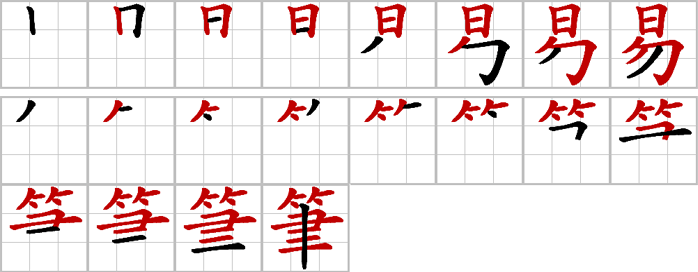
- When Change Color is selected, the latest stroke will be shown in BLACK.
- Sequence can be on a SINGLE line, 8 strokes per line or 16 strokes per line.
- Added a menu item to change the Plan to either a NINE SQUARE PLAN or the original STAR PlAN
- PLAN width can be set between 1 to 5 pixels.
- Added a COPY (CTRL-C) menu such that you can copy what is currently on the eStroke window and paste it into a document. Note that you can stop the animation at any time using the SPACE key. You can copy a partial character in this manner.
|
|
eStroke v1.11 Release Notes
- Bug Fix for some MingLI font characters not animating correctly.
- Show the Radical and Number of Stroke for each character. Number of Strokes is only shown if using the Kai contour for animation.
- You can now select between Traditional or Simplifiied Chinese biasing. Characters sharing the same unicode space will be animated depending on the biasing (e.g. 骨,差, etc). Biasing is disabled when you use Ming Font for animation.
|
|
eStroke v1.10 Release Notes
- Added the KAI font for animation. You will need to download and install the Kai Contour Database to enable this feature.
- Correct the Pinyin tone mark placement to comply with the standard.
- Added a Change Color menu such that the color is change to RED after animating each stroke.
- You can select between the Ming and Kai font using the Select Font Menu. This menu will be available only if you have both the MingLiu.ttc font installed on your system and Contour.db present in the estroke installation directory.
|
|
eStroke v1.04 Release Notes
- Added Speech Capability based on Microsoft Text to Speech Technology
- Added Phrases
- eStroke v1.04 release is only available on Windows 2000 and Windows XP.
You will need to download and install Microsoft Chinese Text To Speech SDK 5.1 for speech to work on eStroke. There are 3 ways to produce speech on eStroke.
- Double click on selected Pinyin to pronounce that Pinyin.
- Double click on selected Phrases to pronounce that Phrase.
- Copy any chinese text anywhere and select the eStroke Speak menu to pronounce the text.
|
Manual | eStroke Online | Download | User's Guide | Online Purchase
Home | Contact Us | About Us | Training
eStroke Animated Chinese Character | eCode Chinese Input Method | eContour True Type Font Editor
| |
Copyright © 1999-2006
EON Media Limited
|
|